|
||||
| ||||
Instructions for Downloading and Installing PrimoPDF Writer
- Go to www.primopdf.com
- click on the "Download Free" button - as shown below:
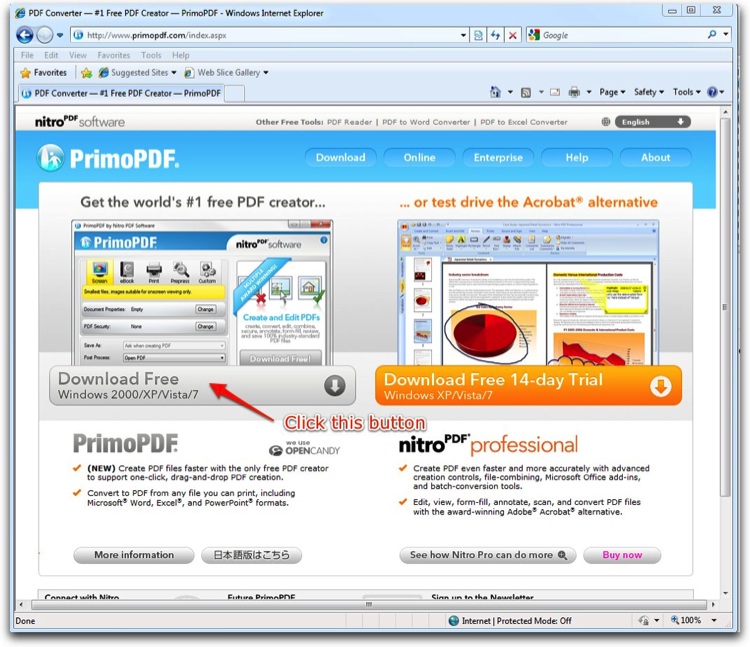
- Next, you will get another page - click the "Download Now" button:
- You MIGHT see a message near the top of your Internet Explorer - as shown below -
if you get that message, then RIGHT-Click on the message bar and click 'Download....'
- That will pop up another window - as shown below - Click the RUN button:
- If you get a 'cannot verify...' message, go ahead and click RUN on that, too....
- Click "OK" to English:
- Click NEXT:
- Click "I Agree" (not shown)
- Click "Do not Install Bing bar" - (unless you want to add more complexity and possible slow things down)
- Click Install (shown below):
- Fill in your name (it's ok - they are a reputable company):
- Click "Finish" (not shown)
- You should now have the round PrimoPDF Icon on your DESKTOP - all you have to do is DROP any file (PUBLISHER, WORD, EXCEL, etc.) onto that Icon and a PDF File will be created in the same directory as the original file you dropped.








Open your Windows Explorer (NOT Internet Explorer) - Find a file - just as if you were going to find it to attach to an email or edit it -
THEN - DRAG and DROP the file onto the Desktop Icon (shown above) and the PDF file will be created in the same directory
(asyour source file) with the ".PDF" extension.
| Home | Software Development | Web Development | Web Process | Experience | Web Site Links |
| Support Area |
All graphics, logos, advertisements and
promotions are Copyright ©DayComSolutions.com 2005-2012 All Rights Reserved |
